Telenor Internet Setting for Android IOS all Devices
Telenor internet setting for android IOS Samsung
Q mobile Galaxy and all devices which are have 2g 3g 4g support so you can
configure them easily after reading this post completely. You call know that Telenor
have the super good fastest internet service which is enough for browsing and
downloading as well. Like the others network jazz zong ufone which we discussed
in others post the packages and setting of the internet for that networks as
well so they also have good packages and fast internet so like that Telenor also
have good result on users in the field of the internet which have difference rate
of 3g 4g services providing offers packages for the users. So for those
packages we need some setting of the 3g 4g which is very necessary for it
before the packages activation so here in this post we are going to discuss
this issues with details images and videos as well to set internet in the any
android or IPhone IOS device. So try to read Telenor internet setting for
android IOS all device with briefly and enjoy the Telenor internet. Here is the
some methods which are for the internet setting of the Telenor so you can use
one of them which you want and set the internet on your mobile of the Telenor.
Telenor internet setting for Android
IOS all devices
See Also Telenor Internet 3g 4g Packages
There are three four ways to configure
the Telenor internet on your mobile so use one of them which you want from the below
which suit you.
1 SMS to 131
This is first easy method which can
configure you internet easily just send empty text message to the 131 and they
will send you information of the configuration and just follow it you will see
the work of it if implement it.
2
Manually Telenor internet Setting For Android (All Android Devices)
This is also easy method which is difference
for IOS and Android we will share both of them but first let’s see the android
configuration of the Telenor internet. So android have some option which need
to fill and you internet will work correctly so here is the basics of it than
if you want to learn it briefly than go below and see the whole methods process
configuration of it step by step.
You will need to go to setting on your
device and then go to the networks setting than click on more you will see cellular
network now click on it when you click on it you will see many menu so search
for the access points names when you see it than click on it and you will see
the name APN Proxy Port so just edit on the below menus which are given to you
th following information than click on the above dots and save it.
Name Telenor internet
APN +mms
Proxy 172.18.19.11
Port 8080
Scroll down
Authentication Type PAP
Now again click on the above dots and
save the configuration of Telenor internet setting 3g 4g for android and click
on the setting it dot will fill with the color and it will active in less time
now enable data connection on your mobile and see the work of it and enjoy it
with the super fastest speed.
If you do not get it than see this method
in briefly with the images for more support help of the Telenor internet.
Configuration with Images for android
5 in the step five you will be in the
APNs setting of the Telenor internet and click on the plus
Butten which is circle with red color for you peoples and start the setting of it.
Butten which is circle with red color for you peoples and start the setting of it.
6 now you can see in the image first is
the NAME so write Telenor Internet in it which is also did in the images you
can see it and click on OK
12 when you open it write 8080 as a PORT
number which is also write in the image you can see it and press OK Butten.
13 when you configure these options than
scroll down and see for the Authentication which is also pointed in images now
click on it and you will see many menus just select PAP one
14 after that click on the above three
dots and save this current setting which also in the image shown for you.
15 when you save it than click on the
circle which you can see in the image when this circle fill with color mean the
setting you set it is active now for your device now just enable data
connection on you device and enjoy the Telenor internet after some moments.
This was the briefly method of the
Telenor internet setting for android it was easy from as which possible by as.
3
Telenor internet Setting for the IOS IPhone Apple
For IOS IPhone Apple mobile follow the
following process methods configuration with the images which will work on the
IOS mobile so try on it.
1 Go to the Menu and click on the setting
option
2 than go to the following option
General →Network→ Cellular Data Network
Than just look at the image and fill the
APN NAME PASSWORD with the given values and done it than it will be saved
automatically.
This was the article of the Telenor
internet setting for android IPhone apple IOS and all devices stay with us for more
updates in this pots and share this article on the social site as well.
See Also Zong Internet Setting
See Also Zong Internet Setting
Video of the telenor internet setting 3g 4g for IPhone apple IOS
Telenor Internet Setting for Android IOS all Devices
 Reviewed by Salman Khan Orakzai
on
July 28, 2017
Rating:
Reviewed by Salman Khan Orakzai
on
July 28, 2017
Rating:
 Reviewed by Salman Khan Orakzai
on
July 28, 2017
Rating:
Reviewed by Salman Khan Orakzai
on
July 28, 2017
Rating:



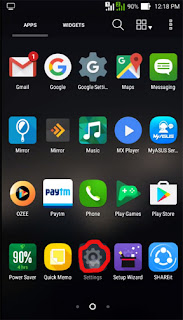
























No comments: